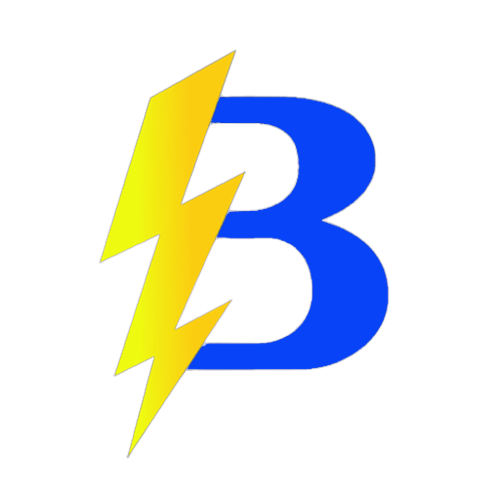Get your Minecraft hosting now at: https://bedhosting.com.br
How to upload files via SFTP using FileZilla
Video (optional): Click here
1) Install FileZilla
- Download FileZilla: Click here.
- Click Download FileZilla Client and download it to your PC.
- SFTP password: if you don’t have one, ask support to enable/provide your SFTP password.
- Run the installer and follow on-screen instructions.
2) Get your SFTP details in the panel
- Go to https://app.bedhosting.com.br/.
- Open your server → Settings → SFTP section.
- Note the details:
- SFTP Server Address (Host)
- User (Username)
- Password (your panel password, or the SFTP one provided by support)
- Port: leave blank unless instructed otherwise
3) Connect in FileZilla
- Open FileZilla.
- Top quick-connect bar:
- Host: paste the SFTP server address.
- Username: paste the user.
- Password: panel or SFTP password.
- Port: leave empty.
- Click Quickconnect. Accept the server key prompt to proceed.
4) Upload files
- Left side (local PC): select files/folders.
- Right side (server): browse to the target directory (e.g., worlds, mods, or root).
- Drag & drop from left to right to start the upload.
Done! You can now upload files (including over 100MB) to your server using SFTP.
BedHosting LTDA | CNPJ: 60.677.890/0001-00 | BedHosting.com.br