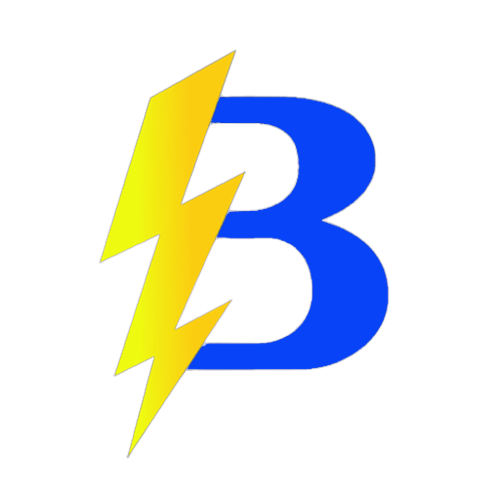Get your Minecraft hosting now at: https://bedhosting.com.br
Install mods via Panel (exclusive BedHosting feature)
With the BedHosting Panel’s Instalador de mods, you install mods with zero hassle: pick the version and confirm. The system performs the installation automatically.
Steps:
- Open the panel: CLICK HERE and select your server.
- On your server page, click Instalador de mods (Mods Installer).
- Select the desired Forge version (or keep the current one) and choose the mods to install.
- Click Install and wait for the automatic installation.
- When finished, start (or restart) the server.
Manual upload (alternative option)
- Switch to Forge following this guide: How to change to Minecraft Forge.
- Start the server once, then stop it (this creates the mods folder).
- In the panel, go to Files > mods and upload the .jar mod files.
- If total size > 1GB, use SFTP: SFTP Tutorial.
- Do not upload client-side-only mods (e.g., OptiFine, Oculus, cape mods), as they won’t run server-side.
- Start the server to load the mods.
All set! Use the Instalador de mods for convenience or manual upload if you prefer. Need help? Contact BedHosting Support.
BedHosting LTDA | CNPJ: 60.677.890/0001-00 | BedHosting.com.br