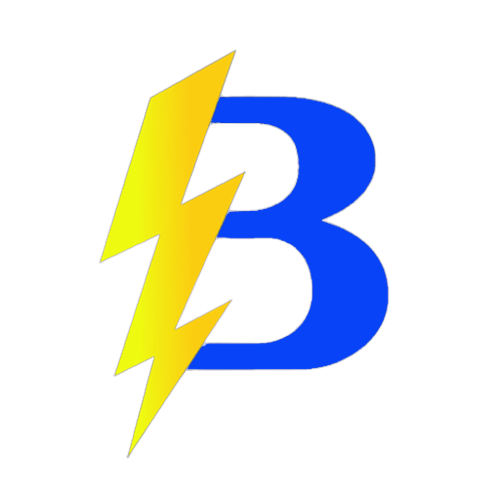Get your Minecraft hosting now: https://bedhosting.com.br
Import a world to your Minecraft Java server
Follow the steps below to upload a singleplayer world to your server. We recommend compressing the world folder into a .zip file before uploading.
Already a customer? Access your panel here: BedHosting Panel
Step by Step
1. Access the Panel
- Click HERE to open the panel.
- Select the server where you want to add the world.
2. Find the World Folder
If the world is from singleplayer, follow these steps:
- Press "Windows + R", type "%appdata%", and press Enter.
- Open the ".minecraft" folder and then "saves".
- Locate the world folder you want to upload (ensure it contains level.dat).
3. Zip the World Folder
- Right-click the world folder.
- Select "Add to archive" (or the equivalent option).
- Choose the .zip format (keep level.dat at the root of the .zip).
4. Upload to the Server
- Go to the server panel’s "Files" tab.
- Drag and drop the .zip file.
- If the world is larger than 1GB, use SFTP — SFTP Tutorial.
5. Extract in the Panel
- In the panel, right-click the .zip file.
- Select "Unarchive".
6. Configure the New World
- Rename the new world folder to the same name as the old world.
- If you won’t use the previous world, delete the old folder.
7. Restart the Server
- Restart the server to apply the changes.
Your new world will be available on your Java server, ready to play!
Need help?
Our support team is ready to assist you.
BedHosting LTDA | CNPJ: 60.677.890/0001-00 | BedHosting.com.br