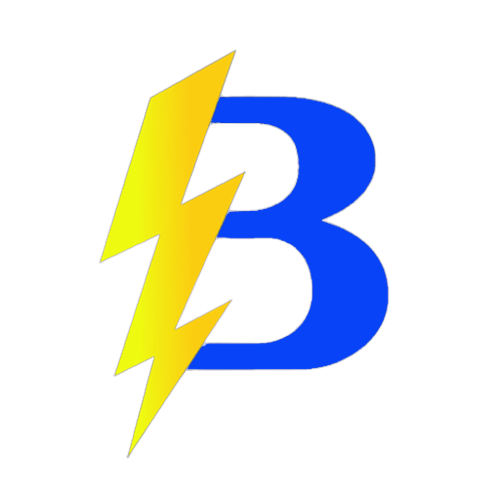Get your Minecraft hosting now at: https://bedhosting.com.br
How to connect Termius to your server via SFTP (mobile)
Video (optional): Click here
1) Install Termius
- Open your phone’s store (Google Play or App Store).
- Search for “Termius” and install it. Or tap here to download.
2) Get SFTP details from the panel
- Open the panel: https://app.bedhosting.com.br/.
- Go to your server → Settings → SFTP.
- Note:
- SFTP Server Address (Host)
- Username
- Port
- SFTP Password (ask Support if you don’t have one)
3) Configure Termius
- Open Termius.
- If prompted to sign in, choose Create Vault Later (or similar) to continue.
- Open the menu (three lines) and select SFTP.
- Tap Add SFTP server.
4) Enter host details
- Alias: any name (e.g.,
BedHosting SFTP). - Hostname or IP Address: type only the hostname (no
sftp://, no port).
Example: fromsftp://plus-01.bed.ovh:10200, useplus-01.bed.ovh. - Port: the port (e.g.,
10200). - Username: as shown in the panel.
- Password: your SFTP password (or the one provided by Support).
- Save and return to the SFTP list.
5) Connect and transfer files
- Tap the host you created to connect.
- Use Termius’ SFTP file manager to browse target folders (e.g., worlds, mods, root) and upload/download files.
Tips: If connection fails, double-check host, port, username, and password. Contact Support if you need assistance.
All set! You can upload files (including over 100MB) to your server using SFTP on mobile.
BedHosting LTDA | CNPJ: 60.677.890/0001-00 | BedHosting.com.br